Update theme
If you wish to update your theme to the latest version, you will need to manually apply the changes. Updating requires replacing or editing template files, while keeping your existing settings safe.
Step 1: Download and Install the Latest Theme
Log in to your Envato Market account (where you purchased the theme).
Follow the same steps as installing the theme.
In Shopify Admin, go to Online Store > Themes > Upload theme and upload the new version.
Step 2: Copy Settings from Old Theme
In Shopify Admin, go to Online Store > Themes > Edit code on your current (old) theme.
Open the template files where you have modified the content and need to preserve it when updating to the new theme.
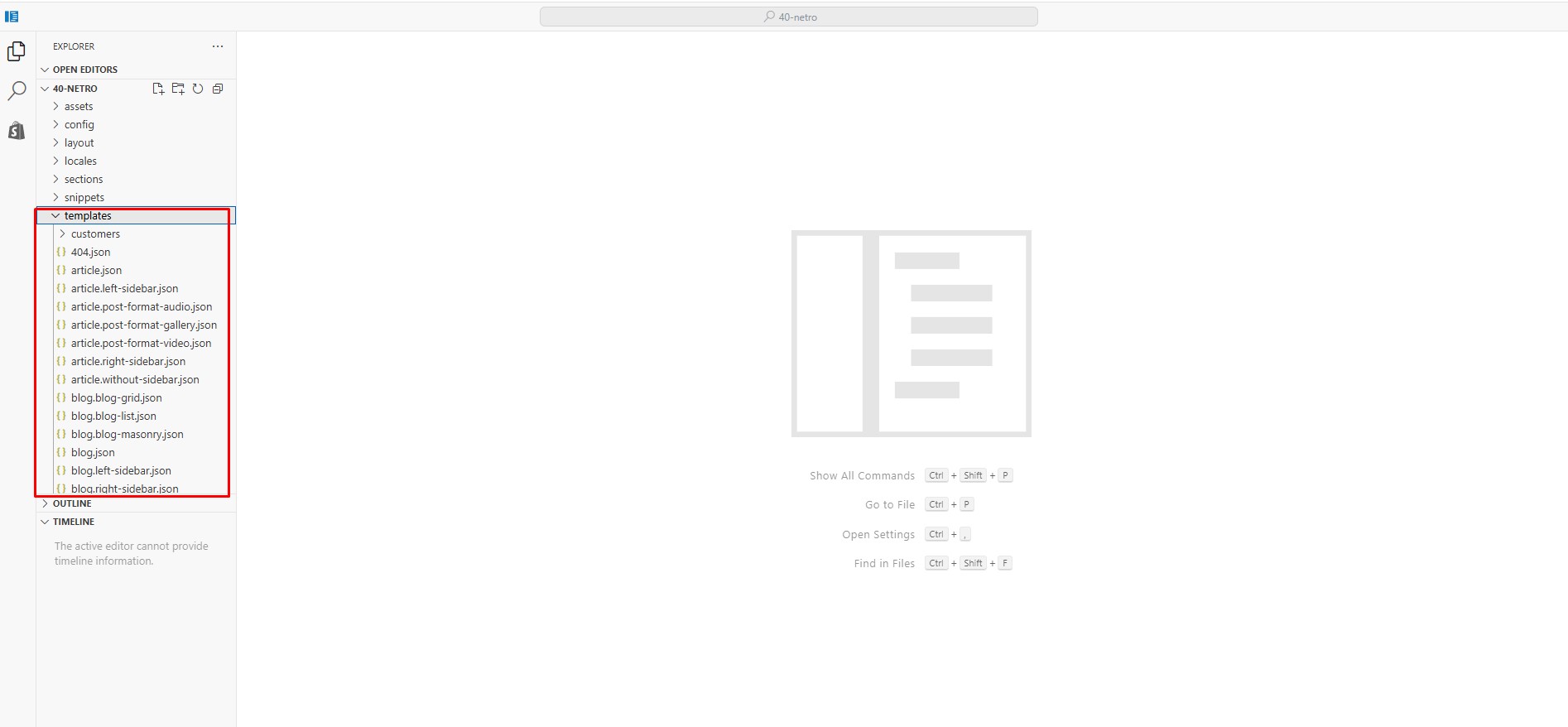
- The settings_data.json file contains fonts, colors, and other theme settings, so you need to review it carefully and copy only the necessary parts.
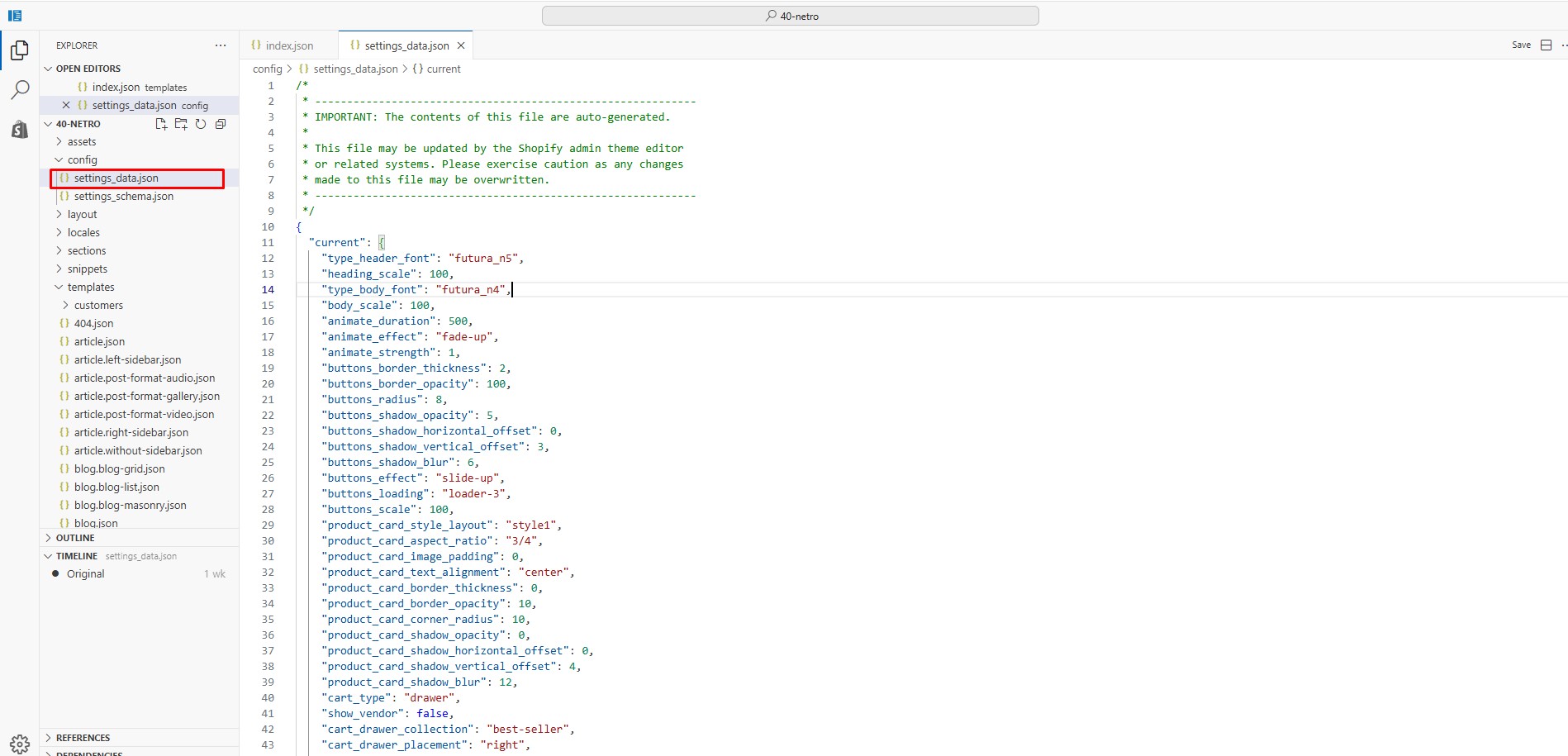
- index.json
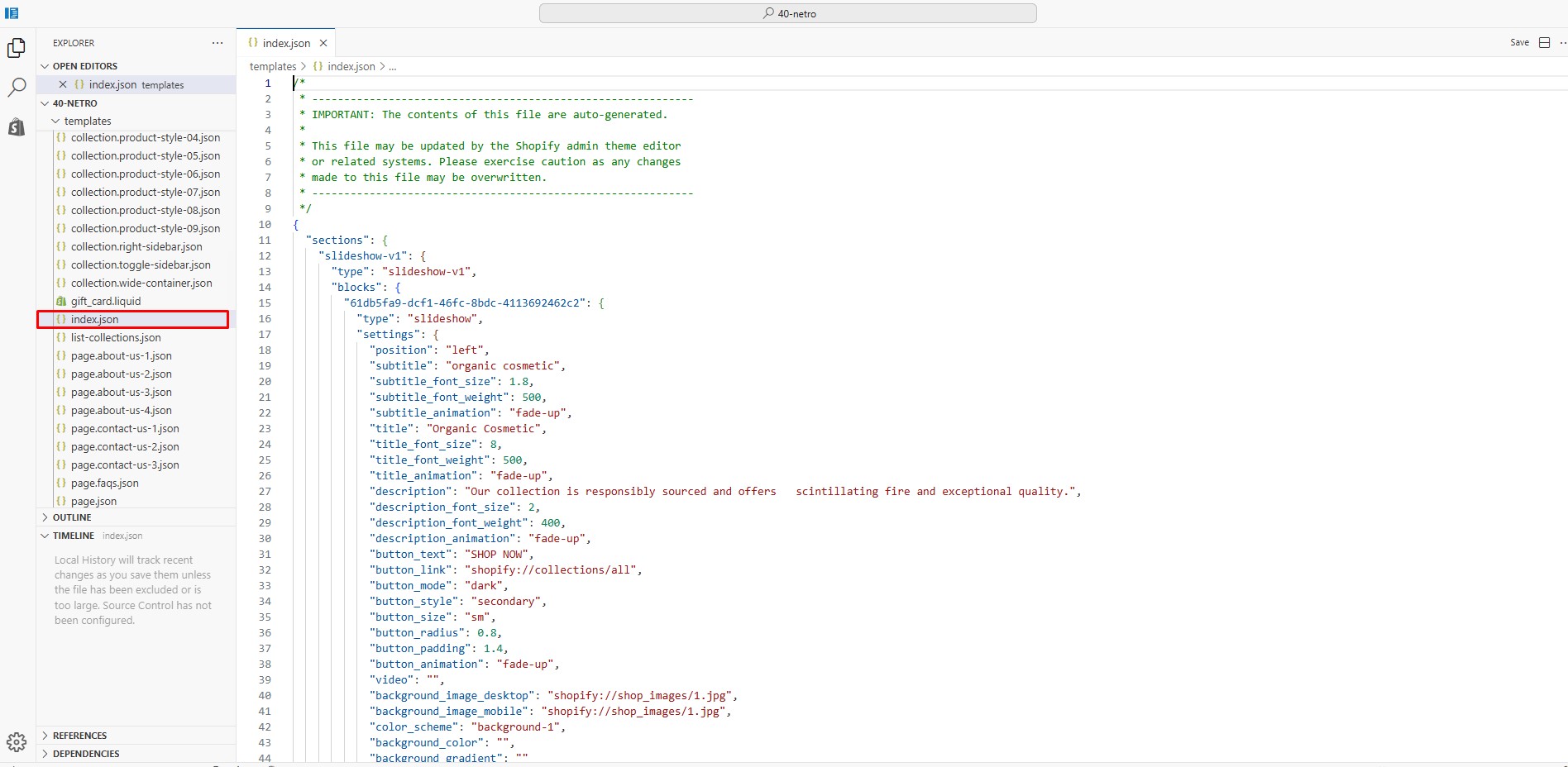
- You can identify the templates by going to Customize for each page you want to update. The template name is displayed at the top center of the page.
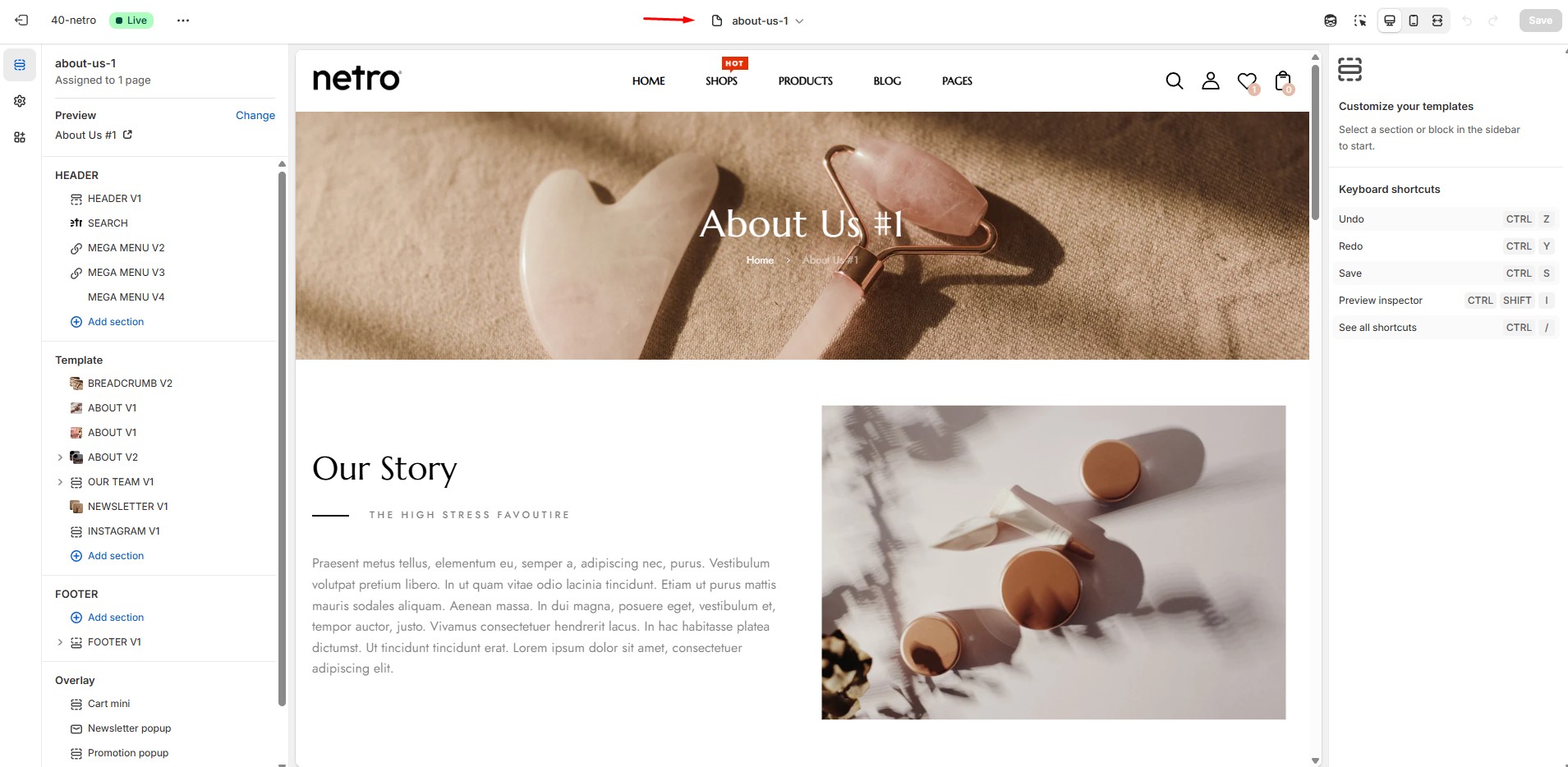
Step 3. Paste Settings into New Theme
In the new theme, go to Edit code.
Replace the content of:
-
config/settings_data.json
-
Each templates/*.json file you copied
-
Save the changes.
Step 4. Reapply Custom Code (if any)
If you had customized Liquid files in sections/ or snippets/, you will need to reapply those edits manually in the new theme.
Step 5. Publish the New Theme
Preview the new theme to make sure everything looks correct.
Once confirmed, click Publish.
